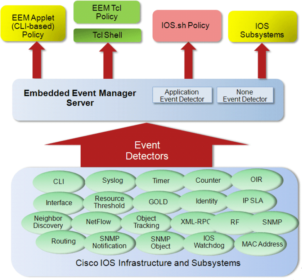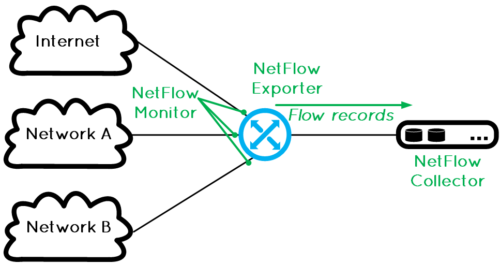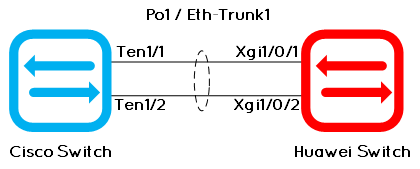The Cisco Embedded Event Manager or Cisco EEM is a software component of Cisco IOS, IOS-XR, and NX-OS that provides real-time network event detection and onboard automation. EEM allows you to automate tasks, perform minor enhancements and create workarounds and can makes life easier for network operators by tracking and classifying events that take place on a network device and providing actions options for those events.
Read More...Tag: Cisco
Cisco Flexible Netflow configuration
Recently, a customer called me to configure Netflow on these routers because he just installed NetFlow Analyzer software from ManageEngine. This software is an “all in one” NetFlow collector, database, WebUI software, able to build pretty nice reports. In my opinion, Netflow is one of the absolutely required software to have a good visibility when you operate a network.
Read More...Building a LACP port-channel between Cisco and Huawei switch
Configuring a LACP link aggregation, EtherChannel, or port-channel, or Eth-trunk between Huawei and Cisco switch is something very common. But since the configuration syntax between the two vendors is different, it can be confusing. In this article, I will show how to configure a LACP port-channel – called Eth-trunk on Huawei – properly between a Cisco catalyst switch running IOS or IOS-XE and a Huawei switch, model 6700 in this case.
Read More...How to setup Cisco VIRL, VM Maestro to use SecureCRT as default terminal
The GUI application to use Cisco VIRL, VM Maestro, comes with a basic internal Telnet and SSH client called “Cisco Terminal”. If, like me, you want to use the rock-solid SecureCRT as terminal emulator client, you need to change the the VM Maestro preferences. VM Maestro configuration Open VM Maestro Go to File and open Preferences Under Terminal, open Cisco Terminal Choose: Use external terminal applications Enter the settings : Telnet command: the location of your SecureCRT.exe Depending on your SecureCRT installation, it could be under: C:\Program Files\VanDyke Software\… or…
Read More...