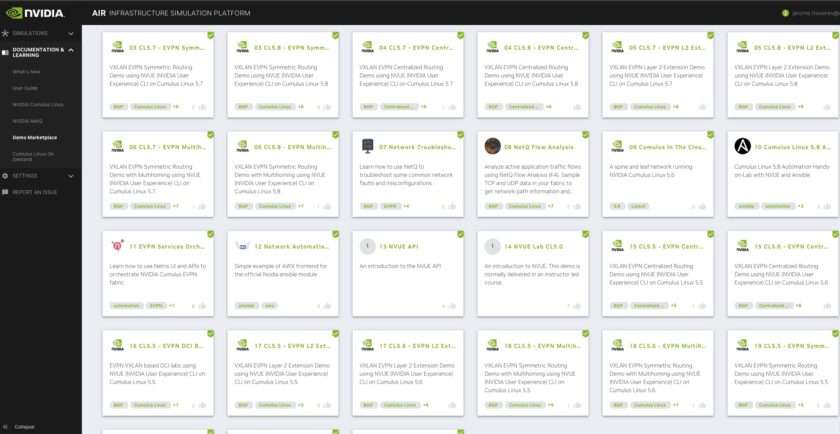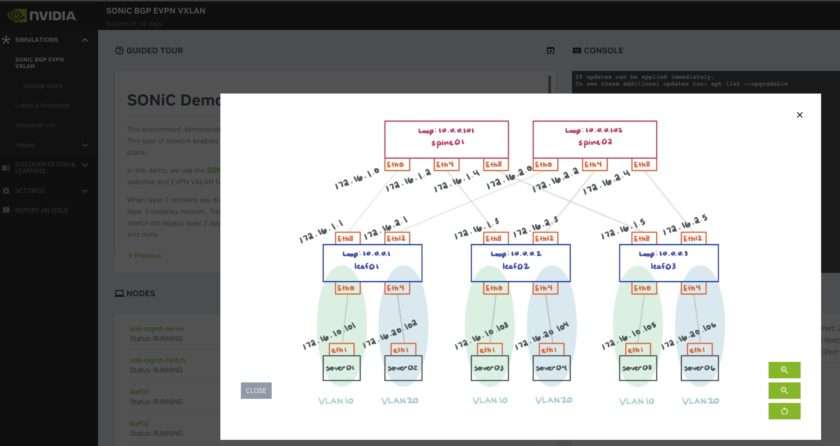I recently tested the NVIDIA Air Infrastructure Simulation Platform and would like to share my first experiences with you.
What is NVIDIA Air Infrastructure Simulation Platform or NVIDIA Air?
In a nutshell, NVIDIA Air is a cloud-hosted, data center simulation platform. Where you can:
- Test and validate network configurations, features, and automation code.
- Build your own data center topology or choose from an impressive list of pre-built topologies. You can use Cumulus Linux or SONiC as network operating system, add Ubuntu nodes, and more.
- Import / Export lab topologies.
- Share the access with your colleagues, NVIDIA partners, or NVIDIA solution architects by inviting them. They can be read-only or read-write users on your topology.
- Access your lab topology from the internet via a jump-host, where you can add your SSH key for SSH access, and also generate an API token to make API calls towards your simulations.
- And much more, see below.
How to get started?
A valid business email address is required to access NVIDIA Air. To log in, go to air.nvidia.com. Enter your business email address, then click Get Started:
Once logged in, you can build your own topology or choose from a list of pre-built simulations:
For help, the quick start guide is available here: https://docs.nvidia.com/networking-ethernet-software/nvidia-air/Quick-Start/
Pre-Build topology
I did my first tests with a VXLAN EVPN topology on SONiC:
I have to say that the web interface is quite pleasant; you can open separate windows for CLI access to the equipment, you have a console on the right, the equipment list on the left, and on the top left a “guided tour” about the pre-built topology, including many details on how to access the nodes and about the topology itself.
In the center of the page, there is a button to open the lab’s diagram:
What’s more?
Resources budget
The documentation talks about the available resources, which are not the same for different types of users.
For instance, for an account using a valid business email, at the time I’m writing this post, a user is granted the following limits:
- 60 vCPUs
- 90GB memory
- 650GB storage
- 4 running simulations
External access
As I wrote in the introduction, there are two types of external access, in addition to the Web GUI:
- SSH access to the topology console. A jump host where you can access all your nodes. A good point is you can add your SSH public key. So no need for credentials, easier for automation.
- API access to the simulations, where you can make CRUD operations on your lab. The API documentation is here: https://air.nvidia.com/api/
Node types and details
When adding a node, you can choose from different type of devices:
- Cumulus VX switches
- Ubuntu servers
- SONiC switches
- Generic nodes
In addition, you can add and manage the lab with the NVIDIA netQ platform. I have not tested this part yet.
Then, for each node, you can define a name, the OS, the amount of RAM and CPU on the node, and the hardware model if you add a switch.
Of course, you can add or remove Ethernet ports, and connect the nodes between them using the GUI.
And more…
There are additional tools for building a custom topology. For instance, you can import or export a JSON-structured file that represents the topology. And you can also upload an image in SVG format that defines your topology.
When you export your topology, you will get two files:
topology.dot: the network definition in JSON (Graphviz) format.topology.svg: the network diagram in SVG format.
You can add a Zero Touch Provisioning (ZTP) script as part of the simulation. It will be integrated into the console server (oob-mgmt-server). Then any network node making a DHCP request on the OOB management network will access to this ZTP script through a DHCP server and web server running on the oob-mgmt-server.
So, I invite you to try out the NVIDIA Air Infrastructure Simulation Platform by yourselves. Happy labbing!